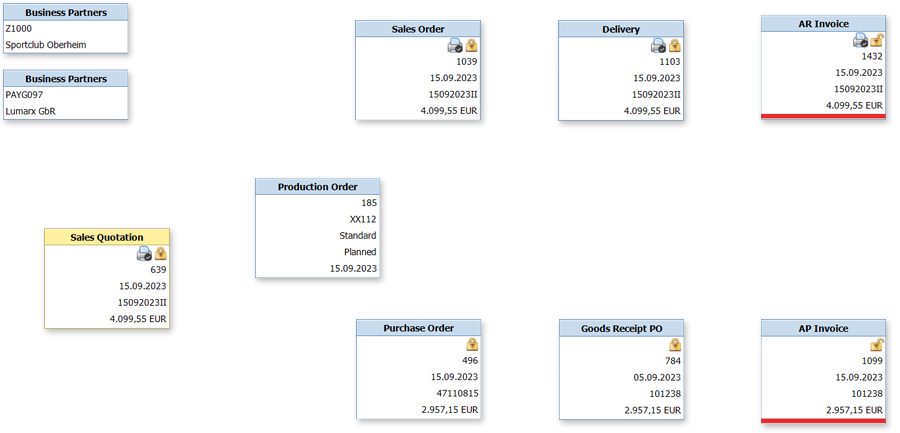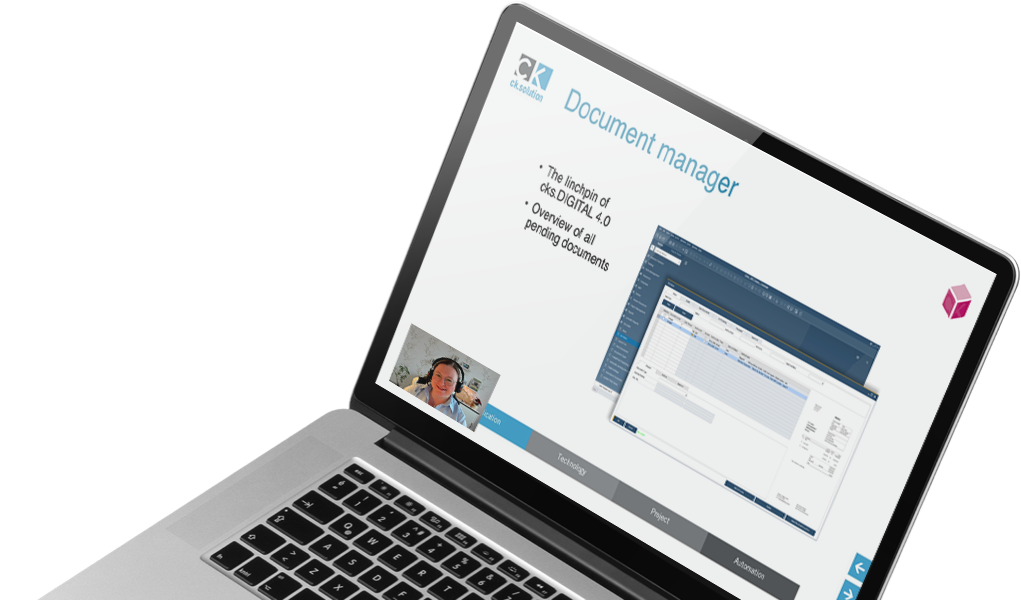Use case: Production industry
1
Customer query
A customer requests a quotation via e-mail and attaches their product specification. The e-mail and its attachment are transferred straight from Microsoft Outlook to the Document Manager in SAP Business One.
2
Create quotation
In the Document Manager, the e-mail is categorised, the corresponding business partner is selected and a quotation is then created in SAP Business One. The e-mail and its attachment are archived automatically behind this in an audit-proof way.
3
Send quotation
A quotation is created in the usual way and sent using the SAP Business One e-mail function. This e-mail is simultaneously sent BCC to a special e-mail address so that it can also be archived in an audit-proof way. All e-mails that are sent to this inbox are picked up by the Document Management system, assigned independently to the matching SAP quotation document and archived behind it.
4
Acceptance of the quotation by the customer
The customer accepts the quotation and returns a signed copy via e-mail. This e-mail and its attachment are forwarded manually to a special e-mail inbox where they are picked up by the Document Management System and archived automatically behind the corresponding SAP document.
5
Send order confirmation
As usual, the quotation is transformed into a customer order in SAP Business One and then e-mailed to the customer. On this occasion, there is no contract-relevant information in the e-mail so archiving is not necessary. However, the documents that are generated are moved automatically behind the SAP document in the archive during scheduled after-hours system processing.
6
Production order
In the next step, a production order is created from the customer order, but some of the primary products are unavailable. A purchase order is created for the missing products and an e-mail is sent to the supplier. As in step 3, a copy of the e-mail is sent to an internal inbox so that both it and its attachment can be archived automatically behind the SAP purchase order document.
7
Delivery of the ordered primary products
The ordered products arrive in the warehouse and, as usual, are captured in SAP Business One via use of a hand scanner. A small QR code is then stuck onto the physical delivery note. When the documents are scanned, they are then archived automatically behind the corresponding SAP goods receipt document.
8
Production
The bill of material is transferred from SAP Business One to the production software. After completion of production, the production order in SAP Business One is marked as complete and the article stock is increased. At the same time, the accompanying papers and documents that are created by the production software are sent to SAP Business One where the Document Management System links and archives them automatically with the relevant production order.
9
Shipment of finished product
The customer order is transformed into a delivery note, which is printed and sent to the customer along with the finished product. The outgoing document is archived during scheduled after-hours processing and is placed behind the SAP goods issue document in an audit-proof way.
10
Issue A/R Invoice
The invoice is created in SAP Business One as normal. When the invoice is ‘printed’, an XML file, i.e. a structured electronic invoice, is created alongside the PDF. The recipient’s requirements for the format of this file are saved behind the business partner in SAP Business One. After both files have been sent to the customer, they are archived automatically behind the SAP document during the next processing run.
11
Capture A/P invoice
The vendors send their PDF invoices via e-mail. The attached files are retrieved and processed automatically from the e-mail inbox which has been set up for this purpose. When this happens, a filled-out SAP A/P invoice is created straight away, which can be displayed and opened by the responsible employee in the SAP Business One Document Manager. The PDF invoice is simultaneously archived behind the new SAP document.
12
Check A/P invoice
When the SAP A/P invoice document is created automatically, some of the values such as quantity and price are checked and compared with the values from the base documents and master data. Any discrepancies are highlighted in the SAP document and are therefore immediately visible to the viewer.
13
Confirm A/P invoices
Some invoices lack information which the accounts department needs for authorization. These documents are simply forwarded to the relevant employee via the Document Manager for them to release. They can then view and approve the relevant documents in their Document Manager – separately from any SAP approval procedure. The release is logged and can be retrieved later via the archived document.

Generate fully filled out draft documents with the click of a button

Move e-mails and attachments directly from Outlook to cks.DIGITAL 4.0
Watch detailed live demo
We will show you live how cks.DIGITAL 4.0 can be used in production industry, answer your questions directly and discuss individual application possibilities with you. Duration: approx. 60 minutes.